How to Combine or Merge Hard Disk Partitions
In this tutorial,I will show a easy way to merge two hard disk partitions without any software.some people are like to manage the files in single drive.so i will explain how to merge the two hard disk partitions into single one.First of all you want to back up the files,beacuse you merge two partition into one so you want to delete one disk and merge with other disk so backup the drive which you want delete
Steps To Follow
Step 1: First you go to Disk Managment,Go to Start and type diskmgmt.msc hit enter
Step 2: In the above image show no of disk Partition,Right click on disk you want to Merge
and select Delete Volume(Note:After backup your disk you want to delete the volume)
Step 3: After deleting the partition it will show like this
Step 4: Now you merge the partition,Right click on the partition and click the Extend volume
Step 5: A new wizard showing like the below image ,On the Select Disk screen, it should automatically select the disk and show the Amount from any Unallocated space.








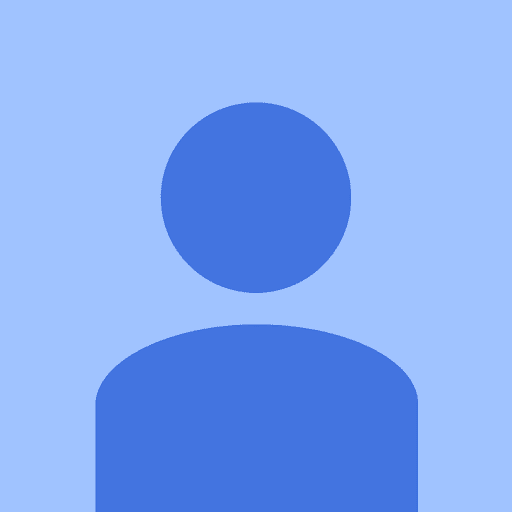
0 comments:
Post a Comment