Hi, friend this tutorial shows How to Change the Logon Screen in Windows 7,windows default logon screen comes with a blueis background......now we can set our own logon screen. just follow the steps below.
Steps To Follow
Step1: Go to Start and Type Regedit and hit enter
Step2: Right Click on the HKEY_LOCAL_MACHINE and Select Find
Step4: If OEMBackgorund is not found.Go to HKEY_LOCAL_MACHINE
HKEY_LOCAL_MACHINE --Software-- Microsoft-- Windows-- CurrentVersion Authentication -- LogonUI -- Background
Step5: In Background Create New DWORD value and rename it as OEMBackground
Step6: Double Click OEMBackground and change the value from 0 to 1
Step7: Go to Local Disk(C:) -- Windows -- System32 -- oobe -- info
Step8 :Create a New folder inside the info and rename it as backgrounds
Step9 :Open the Background folder and move your background image into this folder and rename the
image as backgroundDefault .
Step5: In Background Create New DWORD value and rename it as OEMBackground
Step6: Double Click OEMBackground and change the value from 0 to 1
Step7: Go to Local Disk(C:) -- Windows -- System32 -- oobe -- info
Step8 :Create a New folder inside the info and rename it as backgrounds
Step9 :Open the Background folder and move your background image into this folder and rename the
image as backgroundDefault .







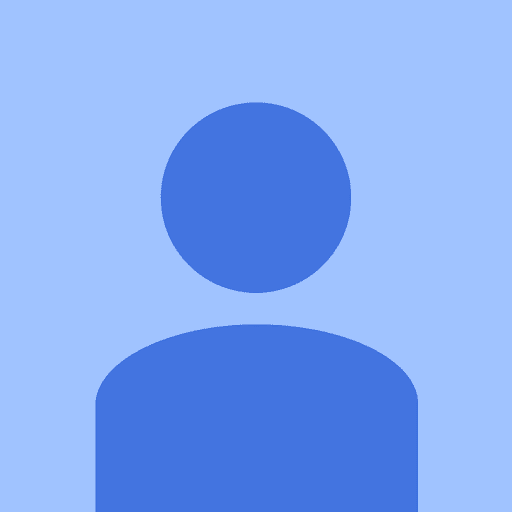
0 comments:
Post a Comment